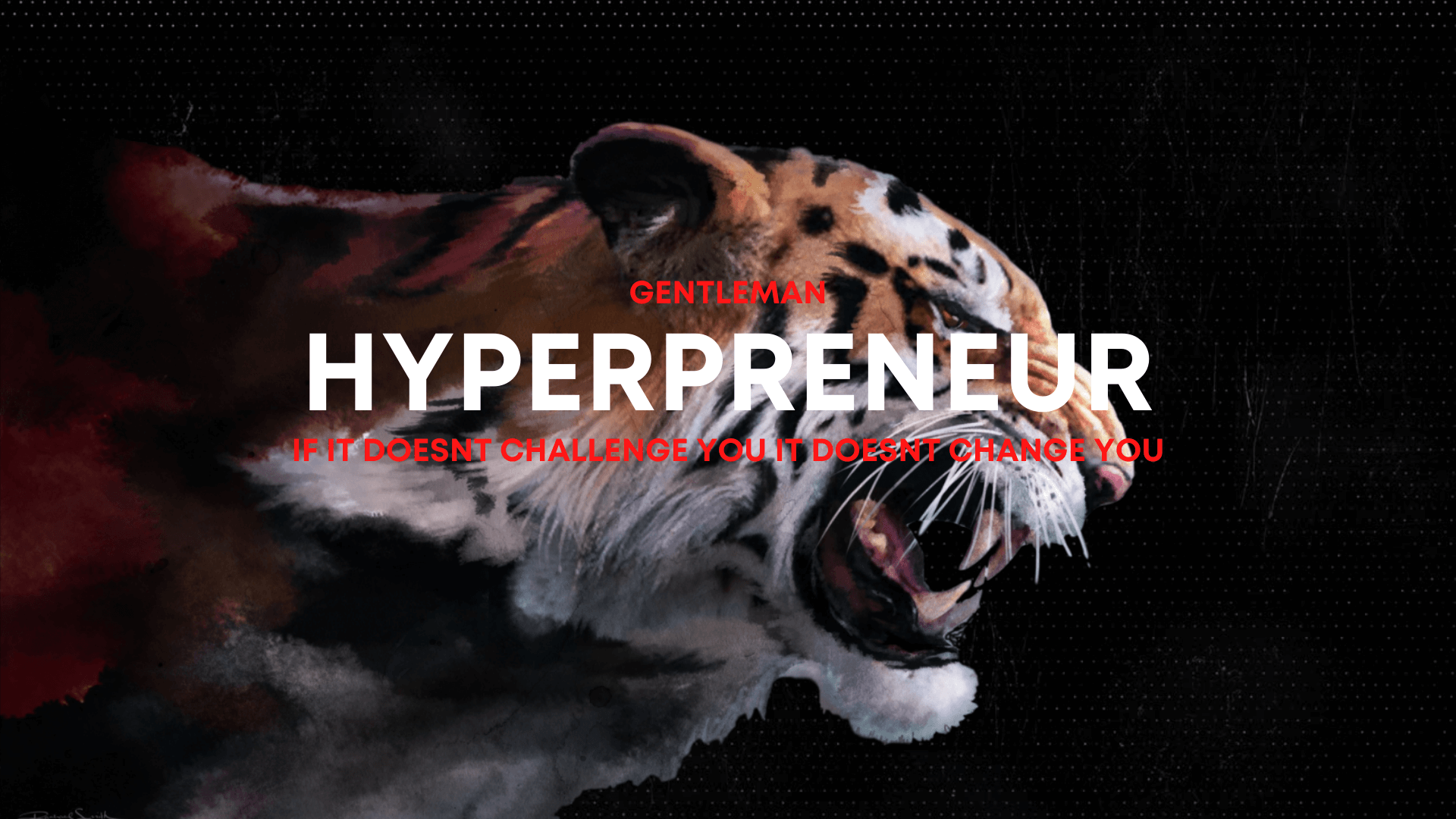Word Count:
624
Summary:
Tips and techniques for creating a text email newsletter template; explains how to format an email newsletter, then turn that format into a template that can be used over.
Keywords:
email, newsletter, template, email newsletter template
Thinking about an email newsletter or an online newsletter, and wondering about a template? In the case of a text newsletter, creating or finding a template is quite straightforward.
It's the basic approach to email newsletters, and easy for just about anyone who can type (even with just two fingers).
This approach works well for newsletters that emphasize content. For example, I've written and published Abbott's Communication Letter online continuously since 1999 and throughout most of its history I've used text. I did try HTML formats a few times, but without much success (at least not enough to compensate for the extra time and trouble involved).
With a text email newsletter, you simply need to decide whether you want to distinguish among the sections (for example, editorial content from advertising). If you do want to set the sections apart from each other, simply use one of the common separator techniques (repeating any key that's not a number or letter).
For example, here's a space/period/space separator:
. . . . . . . . . . . . . . .
And here's an example using just the plus sign
++++++++++++++++++++++
Normally, you would leave a blank line before and after the separator line to make your email newsletter easier to read.
As an alternative, you can also alert readers to new sections by putting the headline in ALL-CAPITAL LETTERS. In a test several years ago, I found this increased the number of click-throughs on the ads, and so I've generally carried on the practice (using both all-caps and separator lines.
Of course, having put the ad headline in all-caps, I also put the newsletter name, editorial headlines, and administrative information headlines in all-caps as well. Just for the sake of consistency, and to help readers easily navigate the different sections.
There's one more format issue we need to tackle before turning our collection of format techniques into a template. That's setting a line length. Because of the many variations in email readers, we can't be sure subscribers will see what we see. So, the standard is to wrap the text (put a hard return) after 60 to 65 characters. If your newsletter's not too long, you can do this manually by setting the page width of your document to the appropriate distance and then hitting the Enter key at the end of each line. If you have a longer newsletter, you might want to use one of the automatic format tools available on the Internet.
This ensures an even, easily readable line length; that's important because studies show reading grows increasing difficult as lines get longer. It also means some subscribers won't end up with each paragraph being one really long line (they probably will just delete your newsletter, rather than try to read it).
Note, though, that you won't be able to add line length to your template; it's something you'll have to for each issue. In my newsletter, the material above and below the ads and editorial content do provide a template of sorts, reminding me to make each line 65 characters.
Once you've finalized your format, simply save a copy of the newsletter (without the editorial and advertising content) to create a template. Then with each new issue, you simply open the template, add new content, and save the file with another name.
So, for example, you might save the template file as, "My Email Newsletter Template" and the current issue as "June 15 Email Newsletter"
If you want some ideas on text formats and templates, simply go to a search engine and look for other text newsletters. You might do this by entering the name of a subject and the word newsletter. For example, "Jack Russell Terrier" + "newsletter". Choose a subject that interests you and you'll get some useful information as well as ideas for your email newsletter template.